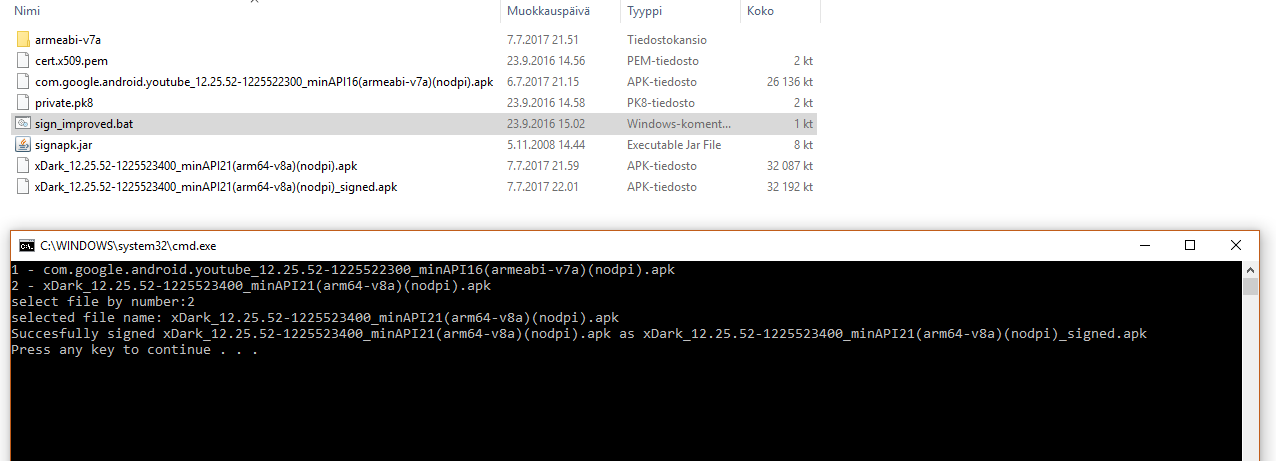APK Library Adding
In this tutorial, I will show you how to add armeabi-v7a libraries to an arm64-v8a APK to make it work on both devices.
Prerequisites
- 7-Zip Installed
- Signing Tools.
- APK where to add the libraries (amr64-v8a one)
- APK where from you get the required libraries (armeabi-v7a one)

1. Extract the needed libraries
1.1 Open the armeabi-v7a APK
Right click -> 7-Zip -> Open
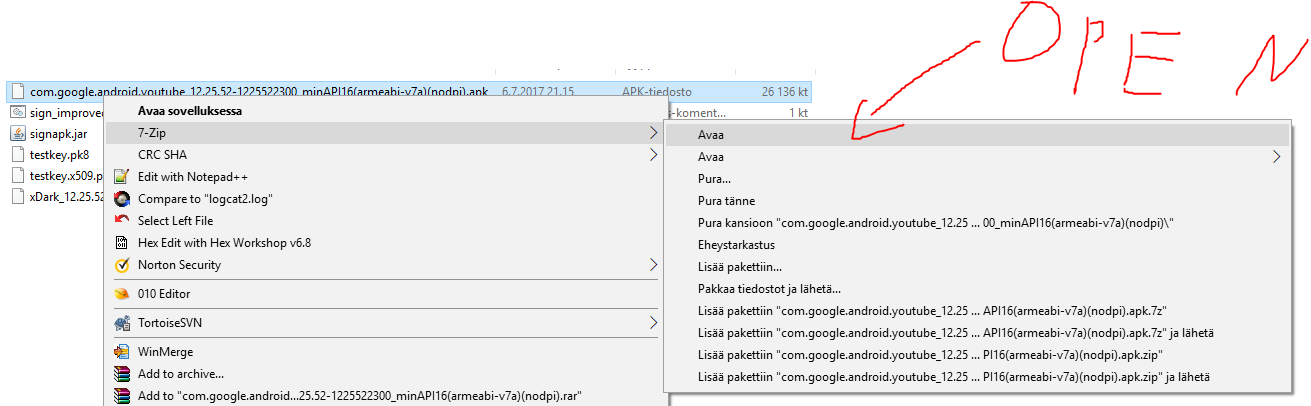
1.2 Go to the lib -folder
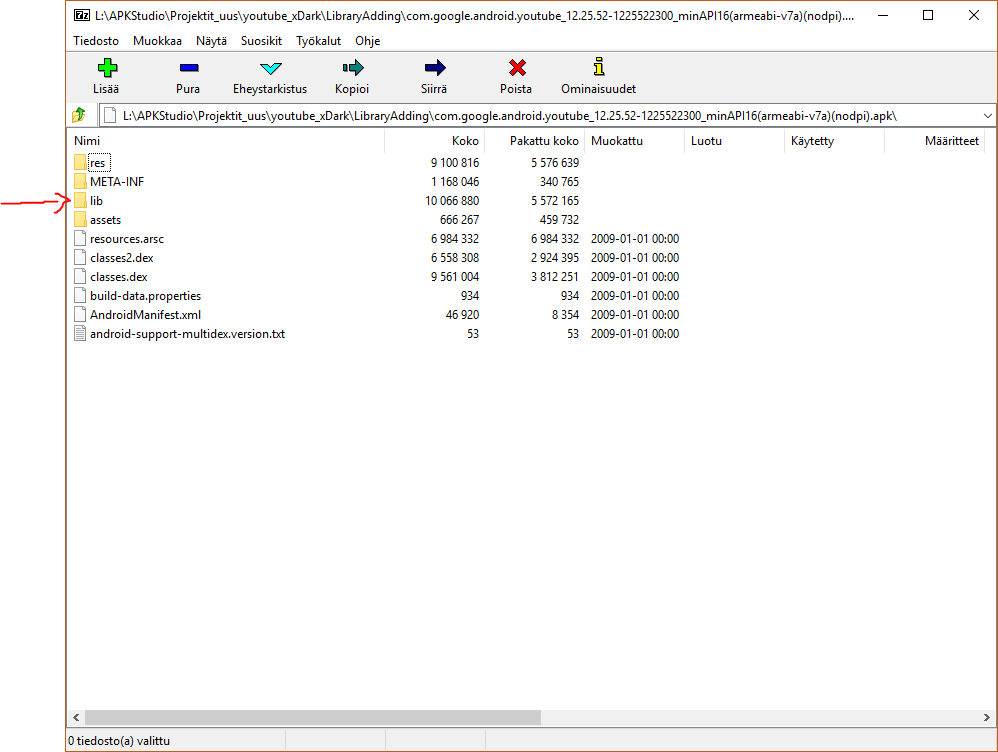
1.3 Extract the folder
Drag the armeabi-v7a out

2. Add them to the another APK
2.1 Add the folder
Open arm64-v8a APK with Z-7ip and drag the armeabi-v7a folder in the lib -folder
Answer yes to the confirm prompt
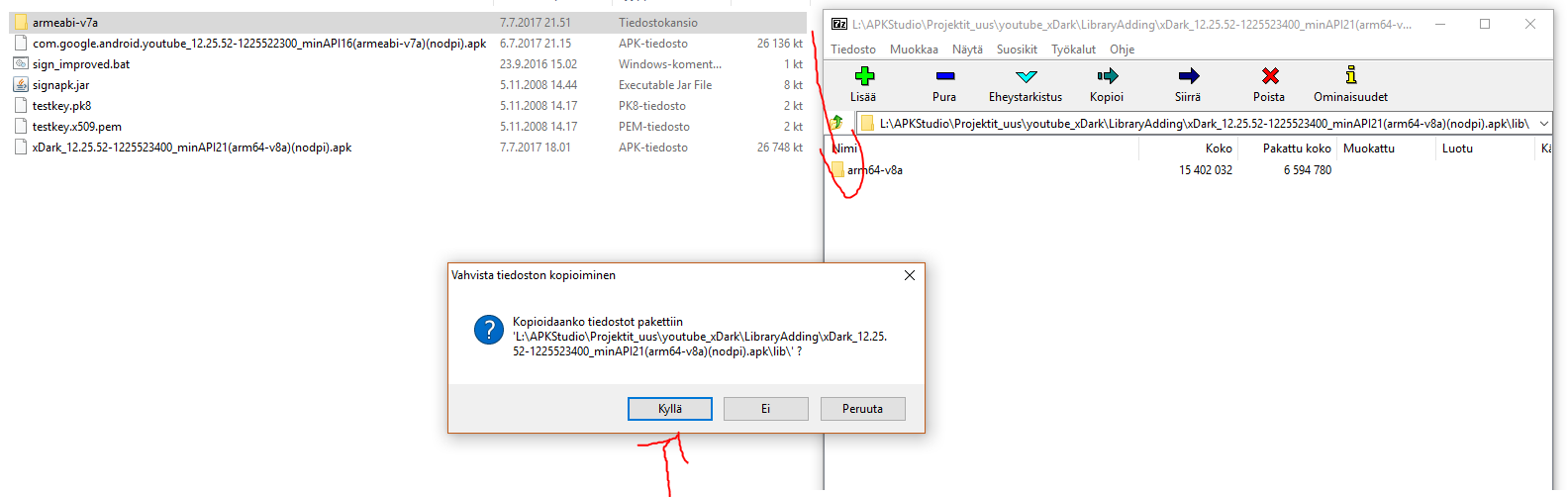
2.2 How it will look like when done
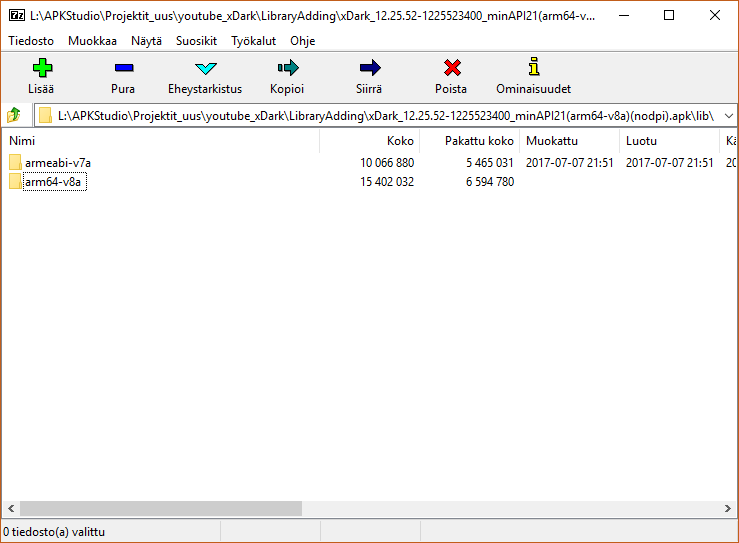
3. Sign the APK
Now we need to re-sign the APK because we modified it. It won’t install unless we do this.
3.1 Signing
Double click the sign_improved.bat and select the correct APK number.
Wait for it to finish and you are DONE!